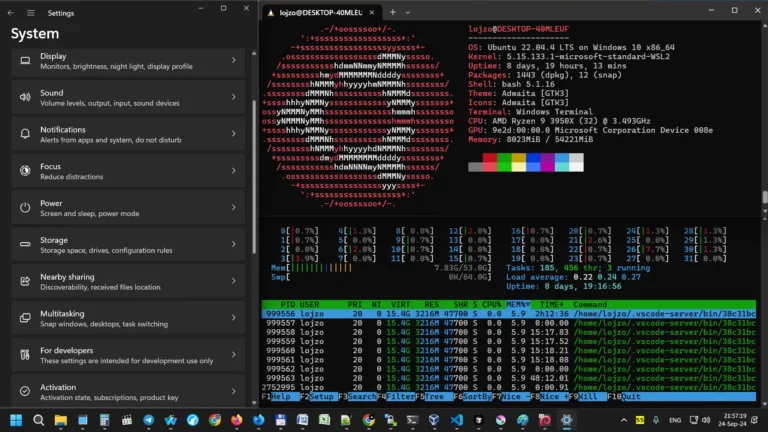Python is an essential tool for developers, data scientists, and system administrators. With its broad range of applications, including web development, machine learning, automation, and more, learning how to install Python and its package manager pip on Ubuntu is crucial. In this step-by-step guide, we will cover everything you need to know about installing Python 3 and pip on Ubuntu 22.04 or 24.04, including common errors and how to resolve them.
Why Install Python 3?
Python 3 is the latest and most feature-rich version of Python, offering improved performance, enhanced security, and better support for modern libraries and frameworks. If you’re using Python 2, it’s important to upgrade, as official support for Python 2 ended in 2020. By the end of this guide, you’ll have Python 3 installed and ready to use, along with pip, Python’s package manager, which makes it easy to install and manage third-party libraries and tools.
Prerequisites for Installing Python 3 on Ubuntu
Before starting, make sure you meet the following requirements:
- You are using Ubuntu 22.04 or 24.04.
- You have sudo (root) privileges, as installation requires administrative permissions.
Step 1: Update Your System Packages
The first step in any installation process is to ensure your system is up-to-date. Updating your package list guarantees that the latest version of Python and other necessary packages will be installed. Open your terminal and run the following command:
sudo apt update && sudo apt upgradeThis command updates the list of available packages and their versions, and then upgrades any outdated packages on your system.
Step 2: Verify if Python 3 is Pre-installed
Ubuntu generally comes with Python pre-installed. To check whether Python 3 is already installed on your system, use the following command:
python3 --versionIf Python 3 is installed, you’ll see an output like Python 3.x.x, indicating the version number. If Python 3 is not installed or you wish to update it to a more recent version, continue with the next step.
Step 3: Install Python 3 on Ubuntu
If Python 3 is not installed, or if you’re running an older version, you can install it using the following command:
sudo apt install python3Once installed, verify the installation by checking the version again:
python3 --versionThis should output the version of Python 3 that you just installed, confirming that the installation was successful.
Step 4: Install pip for Python 3
Now that Python 3 is installed, the next step is to install pip, which is the official package manager for Python. Pip makes it easy to install and manage Python libraries and tools. To install pip, run the following command:
sudo apt install python3-pipAfter the installation completes, confirm that pip is installed and check its version by running:
pip3 --versionYou should see something like pip 20.x.x in the output. It’s a good practice to always keep pip updated to the latest version. To do so, use this command:
pip3 install --upgrade pipWhat is pip, and Why is it Important?
Pip stands for “Pip Installs Packages” and is the default package manager for Python. It allows you to install and manage additional libraries that aren’t part of the Python standard library, such as Django for web development or NumPy for data analysis. Pip is essential for any Python developer looking to leverage the vast ecosystem of third-party tools available to the Python community.
Step 5: Common Pip Commands
Once pip is installed, you’ll need to know how to use it. Here are some of the most common pip commands that every developer should know:
- Install a Python package:
pip3 install package-name - Install multiple packages at once:
pip3 install numpy pandas requests - List installed packages:
pip3 list - Upgrade an installed package:
pip3 install --upgrade package-name - Uninstall a package:
pip3 uninstall package-name
Step 6: Set Python 3 as the Default Version
Ubuntu may have both Python 2 and Python 3 installed. If you want to make Python 3 the default version that runs when you type python, you can do this by updating the system’s alternatives:
sudo update-alternatives --install /usr/bin/python python /usr/bin/python3 1This command sets Python 3 as the default version for your system. To confirm, check the Python version by running:
python --versionStep 7: Create and Use Python Virtual Environments
Virtual environments allow you to create isolated Python environments for each of your projects. This is especially important when working with different projects that require different versions of libraries. To create and activate a virtual environment, follow these steps:
- Install the
venvmodule, if it’s not already installed: - Create a virtual environment in your project directory:
- Activate the virtual environment:
sudo apt install python3-venvpython3 -m venv myenvsource myenv/bin/activateWhile the virtual environment is active, any packages you install will be confined to that environment. To deactivate the virtual environment, simply run:
deactivateTroubleshooting Common Python and Pip Installation Issues
Installing Python and pip can sometimes lead to errors. Below are common issues you might face and how to resolve them.
Error: “Command ‘python3’ not found”
If you encounter this error, it means Python 3 isn’t installed or isn’t properly linked. Run the following command to install it:
sudo apt install python3Error: “pip: command not found”
If pip is not recognized as a command, it might not have been installed correctly. To fix this, run:
sudo apt install python3-pipError: “Permission denied” when installing packages globally
This happens when pip tries to install a package globally, and the user doesn’t have sufficient permissions. Prefix the installation command with sudo to grant permissions:
sudo pip3 install package-nameError: “ModuleNotFoundError: No module named ‘package_name’”
This error indicates that a required module isn’t installed. To resolve this, install the missing module using pip:
pip3 install package-nameStep 8: Install Additional Python Packages
Now that pip is installed, you can install additional Python libraries and tools. For example, you can install popular libraries like Flask (a web development framework) or NumPy (a powerful data analysis library) using the following commands:
pip3 install flask numpyTo install multiple packages at once, list them in the same command:
pip3 install flask django requestsStep 9: Remove Older Python Versions
If you no longer need Python 2.x, you can remove it from your system to avoid conflicts. Use this command:
sudo apt remove python2.xMake sure that Python 3 is still installed, as some system utilities may rely on it.
Conclusion: You’ve Successfully Installed Python 3 and Pip on Ubuntu
By following this detailed guide, you have successfully installed Python 3 and pip on your Ubuntu 22.04 or 24.04 system. You’ve learned how to manage Python packages, set up virtual environments, and resolve common installation errors. With Python 3 and pip ready to go, you’re now set to start building Python projects, whether for web development, data analysis, automation, or anything else you have in mind!
Additional Resources
If you’re new to Python, here are some additional resources that may help you deepen your understanding:
- Official Python Tutorial – Learn Python from the official documentation.
- Real Python – Tutorials and articles for Python developers.
- PyPI – The Python Package Index, where you can find thousands of packages to enhance your Python projects.
FAQs
Q: How do I check which Python packages are installed?
You can list all installed Python packages by running the command:
pip3 listQ: How do I install a specific version of a Python package?
If you need a specific version of a package, use the == sign followed by the version number:
pip3 install package-name==1.2.3Q: How do I uninstall a Python package?
To uninstall a package, use the following command:
pip3 uninstall package-nameQ: Can I use pip with Python 2.x?
If you have both Python 2 and Python 3 installed, you can use pip for Python 2.x and pip3 for Python 3.x. If you no longer use Python 2, it’s a good idea to remove it to avoid confusion.
Q: Why should I use virtual environments?
Virtual environments allow you to isolate the Python packages for different projects, ensuring that dependencies don’t conflict with each other. They are especially useful when working on multiple projects with different library requirements.
Q: How can I set Python 3 as the default version in Ubuntu?
To set Python 3 as the default, you can update the system’s alternatives by running:
sudo update-alternatives --install /usr/bin/python python /usr/bin/python3 1After that, you can verify the change with:
python --versionFinal Thoughts
Learning to install Python 3 and pip correctly on Ubuntu will serve as a foundational skill for any Python developer. Whether you’re using Python for web development, scripting, or data science, following this guide will ensure your Python environment is correctly set up and ready to go. Remember, you can always revisit this guide if you encounter any issues or if you need to reinstall Python and pip in the future. Happy coding!



![Linux Swap Management Guide: Traditional Files vs ZFS Volumes [2025 Comparison] 2 Crypto Tools HQ Home Analysis Dynex About Contact Us Tutorials Account Logout Linux Swap Management Guide: Traditional Files vs ZFS Volumes](https://cryptotoolshq.com/wp-content/uploads/2025/05/JRFT37NDTUKUhVQr2oI1Hg-768x431.webp)